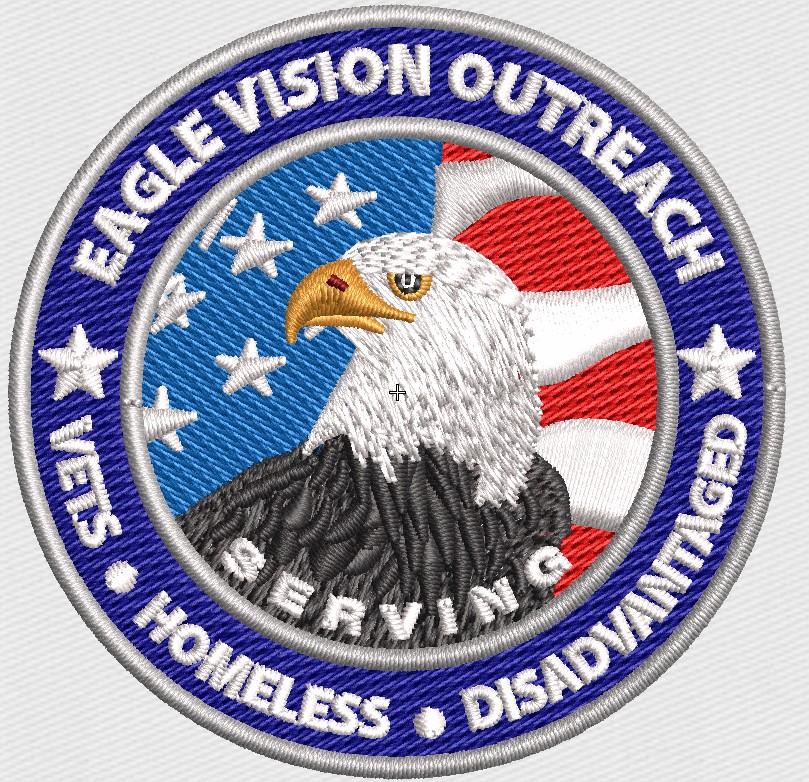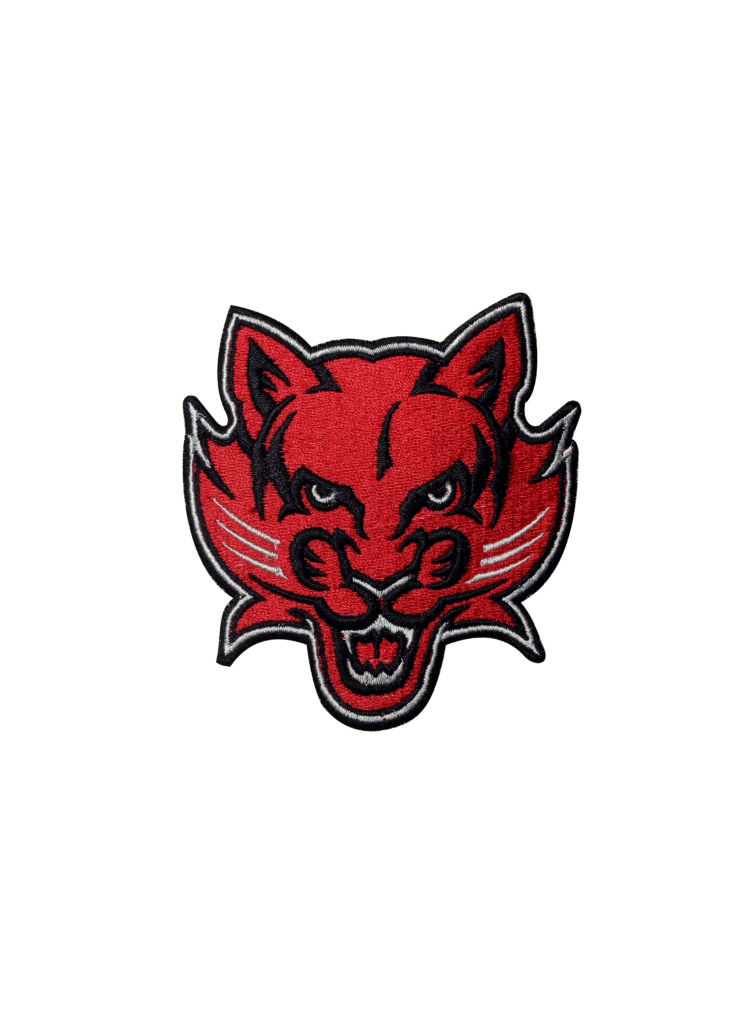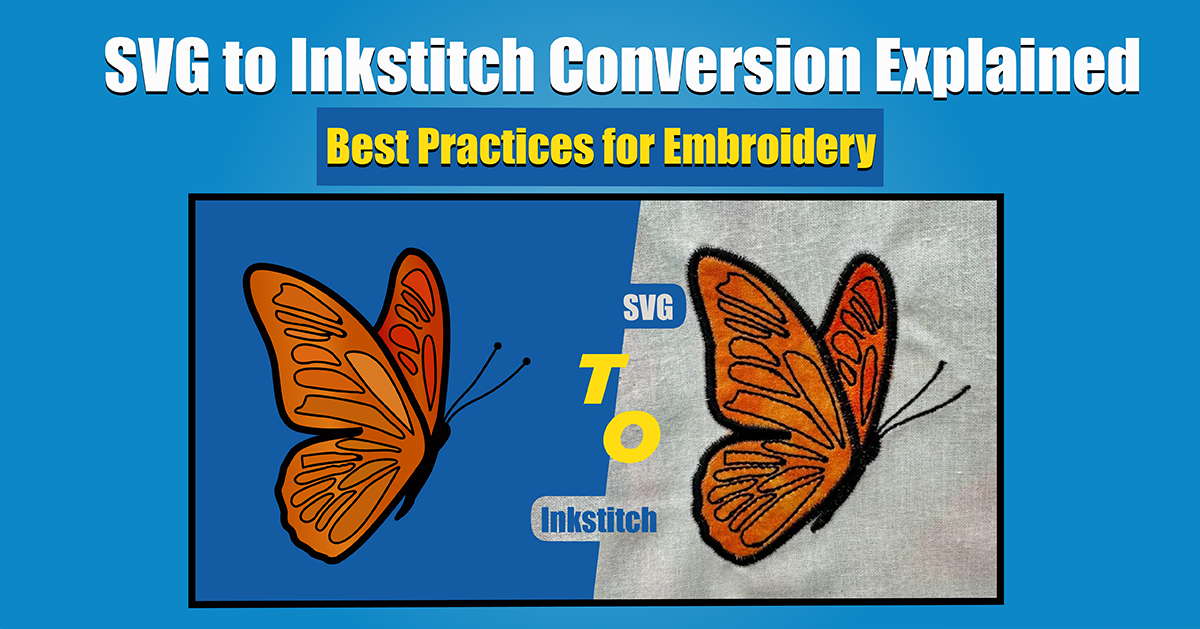
What you need to do to convert SVG to Inkstitch
The art of digital embroidery is fascinating, and knowing how to convert SVG files to Inkstitch can make your designs so much better. No matter what level you’re at, this guide will walk you through it. Using tools like Inkstitch and Inkscape, you’ll learn how to optimize your designs for embroidery machines. Let’s get started!
SVG: what is it?
Vector graphics are stored in SVG files (Scalable Vector Graphics). When scaled, SVG files maintain their quality, so they’re great for:
Designing websites
Illustrations
Design for embroidery
SVG’s scalability and precision make it a great format to create intricate and clean designs for embroidery.
Inkstitch: what is it?
Inkstitch is an extension for Inkscape, which is a popular open-source vector graphics editor. Using this tool, you can create embroidery designs in Inkscape, including:
Custom stitch type (e.g. satin, fill, run)
Adjusting the stitch density
Tools for creating patterns
You can turn your SVG files into embroidery-ready designs with Inkstitch.
What’s the point of converting SVG to Inkstitch?
By converting SVG files to Inkstitch, you can create custom embroidery designs. You can:
Make sure your stitches are precise
Adapt designs to different fabrics
Export to a machine-compatible format (e.g., PES, DST)
With this skill, you’ll be able to streamline your embroidery workflow and make professional-looking designs.
Converting SVG to Inkstitch: Step-by-Step
1. Get your SVG file ready
Make sure your SVG file is:
Simplify complex shapes and get rid of unnecessary elements.
You’re ready to embroider: Minimize nodes and avoid overly intricate details.
2. Download and install Inkstitch
Set up Inkstitch like this:
From the official website, download and install Inkscape.
Visit the Inkstitch website to download the extension.
Integrate Inkstitch with Inkscape by following the instructions.
3. Upload your SVG
Start Inkscape.
You can import your SVG file by going to File > Import.
Make sure the design elements are compatible with embroidery.
4. Make sure your stitch settings are right
You can refine your design with Inkstitch’s features:
Make sure you choose the right stitch type (e.g., satin for borders, fill for larger areas).
Make sure the stitch density is right for the fabric type and design complexity.
Make paths perfect and eliminate overlaps with node editing tools.
5. Export and preview
Visualize your design with Inkstitch Preview.
If needed, make final adjustments.
Make sure your design is in a machine-readable format like PES, DST, or EXP.
Conversion Tips
Make your design simple: Overly complex designs can lead to stitching mistakes. Don’t let it get messy.
Match your design colors with the thread palette your embroidery machine supports.
Before you finish your design, test stitch it on a similar fabric to make sure it’s accurate.
Common issues to troubleshoot
Too much stitch density: Reduce the stitch density settings to prevent overly thick or rigid embroidery.
Make sure there are no overlaps between nodes and paths in Inkscape.
Using the wrong stitch type: Make sure each design element has the right stitch type.
Final thoughts
For embroidery enthusiasts, learning how to convert SVG files to Inkstitch is a game changer. Here’s how to make embroidery-ready designs by following these steps. You can use tools like Inkscape and Inkstitch for personal or professional projects.
Start converting SVGs today and you’ll be an embroidery pro in no time!
External Resources
Inkstitch Tutorials
 315-215-0681
315-215-0681