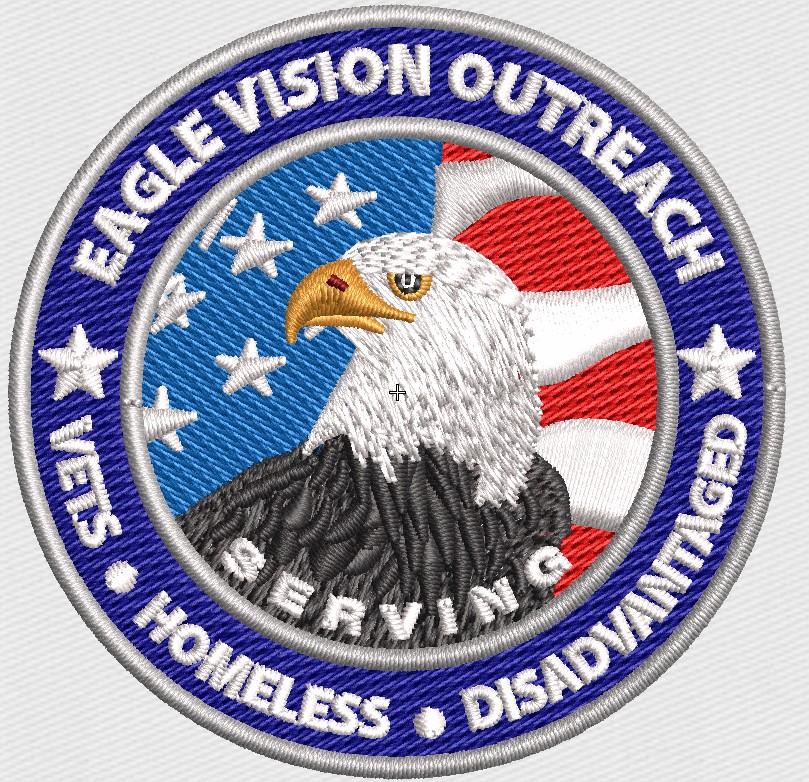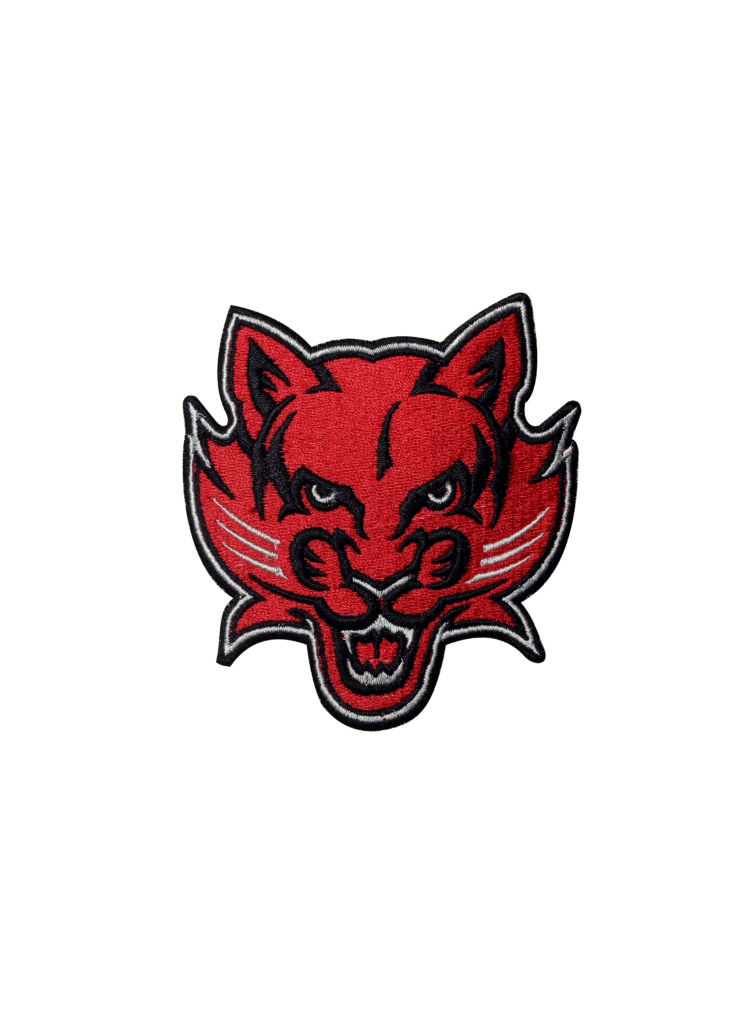Getting started
It’s crucial to choose the right file format in digital graphics. When it comes to logos, icons, and other graphics that require scalability without sacrificing quality, SVGs (Scalable Vector Graphics) are perfect. This guide will show you how to convert JPG to SVG, introduce you to some helpful tools, and explain why making the switch is a good idea.
Here’s what you need to know about JPG and SVG before you convert:
This raster image format uses pixels to display images. It’s also called JPEG (Joint Photographic Experts Group). When resized, JPGs can lose quality, so they’re good for photos and images with lots of colors.
Using mathematical equations, SVG renders images. SVGs are great for scalable graphics like logos, icons, and web designs since they can be resized indefinitely without losing quality.
Convert JPG to SVG with these tools
To convert JPG to SVG, there are several tools available, each catering to different needs. Here are some of the most popular ones:
Convert online:
You can convert quickly with websites like Convertio and Online-Convert. Upload your JPG file, choose SVG as the output format, and download it.
The desktop software you need:
Inkscape and Adobe Illustrator give you more control over converting and editing images. They’re great for fine-tuning vectorization.
Our specialized services include:
You can get professional conversion services from Aqua Digitizing. Especially for complex designs that require expert attention, this is a great option.
Here’s a simple guide on how to convert JPG to SVG:
Online converters
Go to a conversion site like Convertio.
JPG Upload: Click “Choose File” and choose your JPG.
Choose SVG as the output format.
You can convert the file by clicking “Convert”.
You can now download your SVG file once it’s been converted.
I’m using Adobe Illustrator
Open your JPG file in Adobe Illustrator.
Create a vector image by using the “Image Trace” tool.
Click “Expand” to finish converting the image.
You can save as SVG by going to “File” > “Save As”.
The Aqua Digitizing method
Take your JPG to Aqua Digitizing’s website and upload it.
Please provide any specific instructions or requirements for your SVG file.
Once Aqua Digitizing processes your image, you’ll get a high-quality SVG file tailored to your needs.
Converting JPG to SVG has lots of benefits
There are several benefits to converting JPG to SVG:
SVG files can be resized without losing quality, so they’re great for responsive web design and high-resolution displays.
Colors, shapes, and other design elements can be adjusted easier with SVGs than with JPGs.
Your website will load faster with SVG files, which improves your SEO and user experience.
Final thoughts
Digital graphics can be significantly improved and more versatile by converting JPG to SVG. There are a lot of benefits to using SVG—scalability, editability, and improved performance—whether you use an online converter, desktop software like Adobe Illustrator, or a professional service like Aqua Digitizing. Enjoy the quality and flexibility of SVG files by converting your raster images into crisp, scalable vectors.
 315-215-0681
315-215-0681